GitHub + Review Lens
Review Lens natively integrates with GitHub allowing you to post annotated feedback directly to pull requests and issues within repositories. Review Lens supports integrations with personal and organization owned repositories. Find more information below on getting started and guidelines on using Review Lens with GitHub.
- Installing the browser extension
- Getting started with personal repositories
- Getting started with organization repositories
- GitHub guidelines
- Supported repository types
Installing the browser extension
Review Lens captures screenshots using a browser extension or add-on, to get started you'll firstly need to install the extension or add-on for your web browser. After installation launch Review Lens and select GitHub from the post menu.
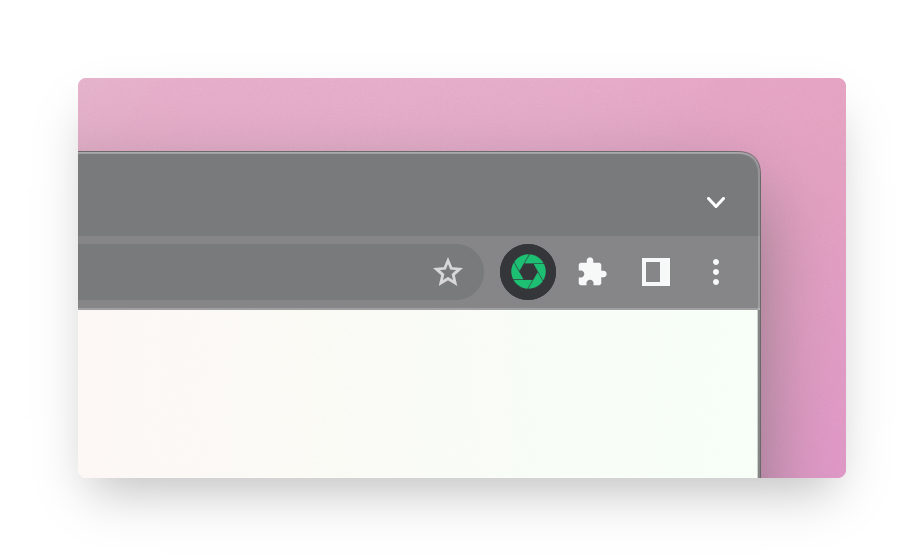
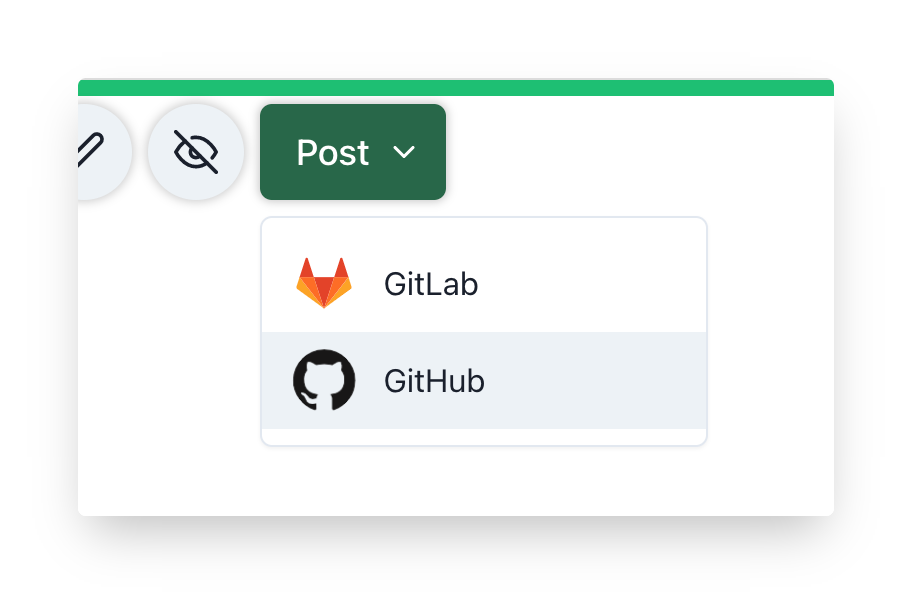
Getting started with personal repositories
Accessing and posting to personal repositories is as easy as authenticating with GitHub in Review Lens.
After selecting GitHub from the post menu in Review Lens a browser window to github.com will appear for secure authentication, simply enter your GitHub credentials and sign in. If it’s your first time authenticating with GitHub in Review Lens, GitHub will prompt you to authorize Review Lens before continuing.
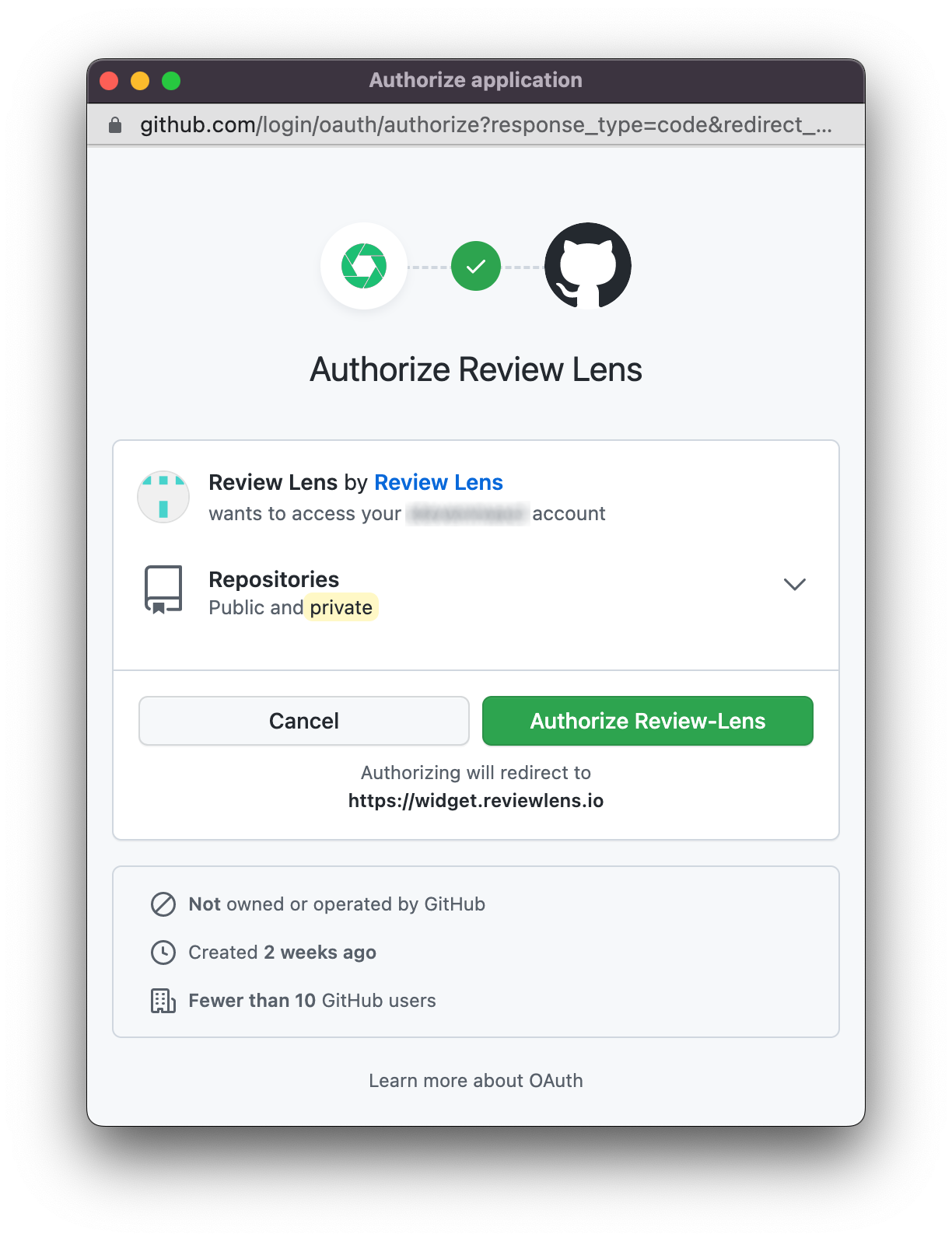
Please note
In order to post to personal repositories, you must either
- Be the owner of the repository
- Be a collaborator on someone else's repository
Getting started with organization repositories
Accessing and posting to organization repositories is similar to personal repositories with an additional step: the organization needs to approve the Review Lens application for use in its organization.
If you are the owner or have admin privileges of an organization you can approve the Review Lens application in the first authentication window.
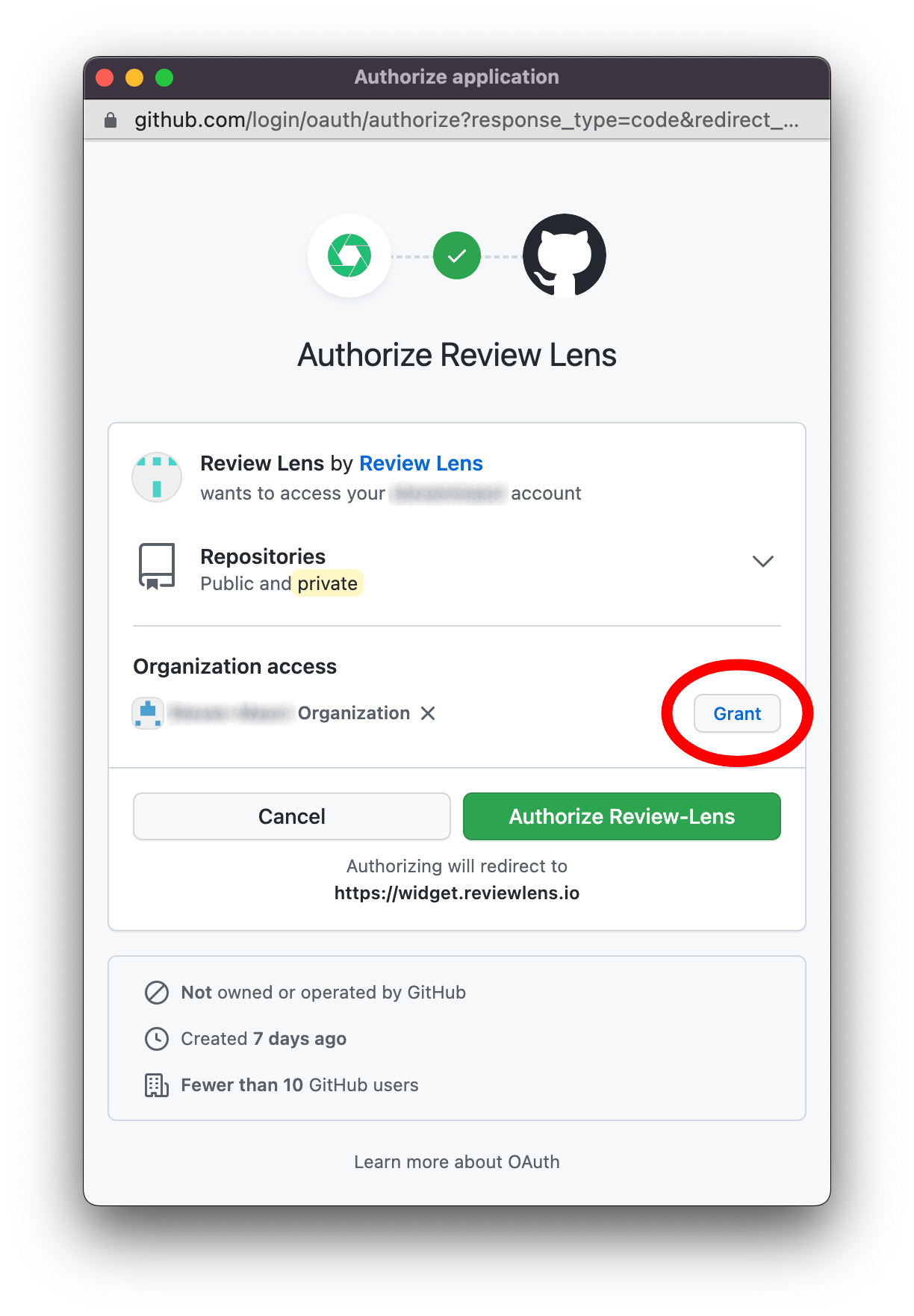
Alternatively if you have already authorized Review Lens for your account but not your organization, in GitHub navigate to Settings > Applications > Authorized OAuth Apps > Review Lens, from there you can grant organization access for Review Lens.
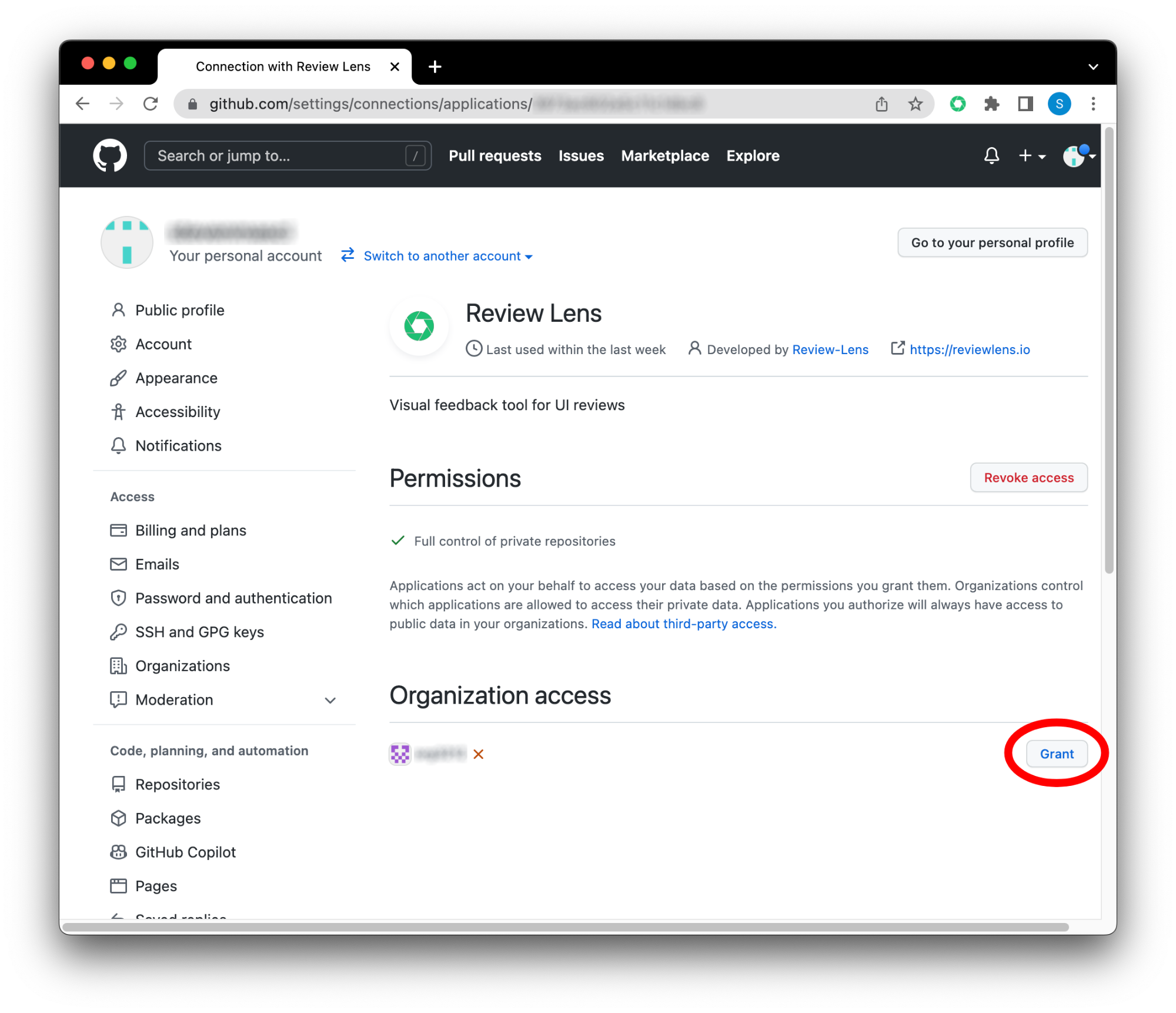
If you are an organization member or do not have admin privileges you can request the organization owners to approve the Review Lens application. This can be done using the same methods as above, except instead of a Grant button, a Request button will be shown. After the request has been made, an organization owner or user with admin privileges can approve the request by firstly switching to the organization account in GitHub then navigating to Settings > Third-party access > Review (next to Review Lens), from there organization access can be granted.
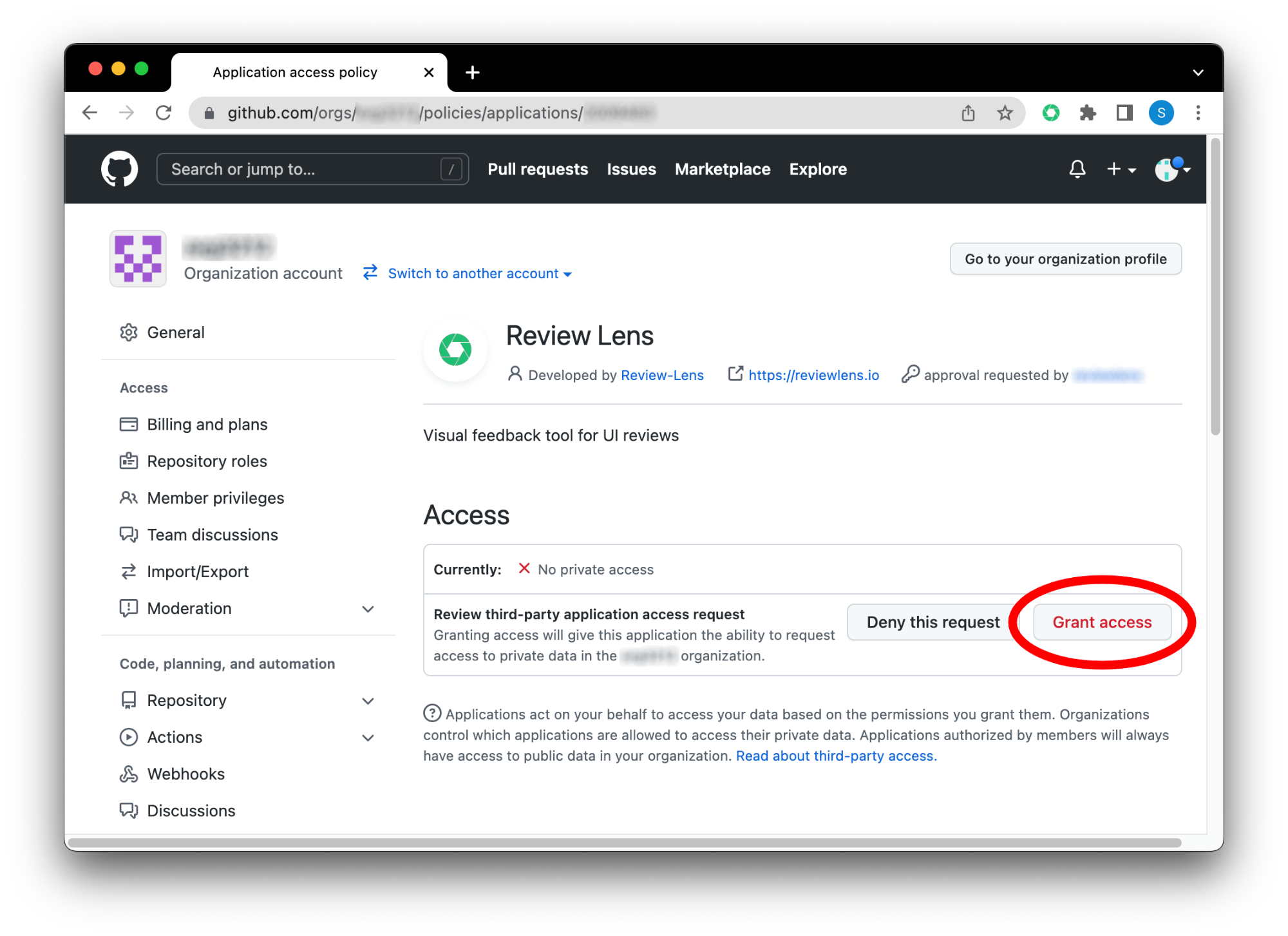
Please note
In order to post to organization repositories, you must either
- Be part of a team that has access to the organization's repository with minimum role level: write
- Be an outside contributor of the organization's repository with minimum role level: write
- Be the owner of the organization that owns the repository
GitHub guidelines
- When posting to GitHub pull requests, posts are made as standard comments visible under the pull request's conversation tab. Resolvable comments or conversations are not possible as they are associated with specific lines of repository code.
- When posting to GitHub issues, posts are visible on the issue's main page or in the issue's description if a new issue was created.
- Screenshots are uploaded to the destination repository as GitHub does not provide an API endpoint to upload images to the same location they would be stored if an image was attached to a pull request or issue comment. Instead, a new branch is created (if not already existing) for the purpose of storing Review Lens assets, screenshots are committed to this branch.
- Screenshots, annotations, and comments are never stored or retained on Review Lens' servers. They are uploaded to the selected repository and therefore inherit the permissions defined by the repository itself.
Supported repository types
Review Lens officially supports the following GitHub cloud hosted (github.com) repository types.
- GitHub Personal
- GitHub Organizations
- GitHub Enterprise Cloud
Integrations with Github Enterprise Server (self managed/hosted) and SAML authentication with external Identity Providers (IdP) is currently not officially supported. If you’d like this or any other GitHub integration functionality, please express your interest by reaching out to [email protected]